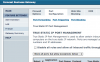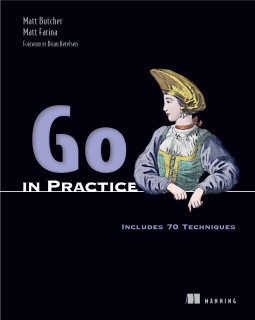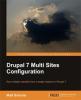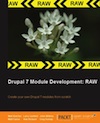Configuring Static IPs on a Comcast SMC Router
I have recently been working on configuring a business-class Comcast SMC router to make use of a group of 5 static IPs. The documentation I found was sparse, and I spent a few days figuring out how to do this.
Turns out that it is very simple.
<!--break--> Say you have a server, Server A, that you want to have one of the static IP addresses. Here's how you do it:- Log onto the server (Server A) and configure its ethernet interface to use a static IP.
- Enter the static IP address that you want to use, along withe the gateway address and subnet mask that Comcast gave you.
- Restart the network interface.
For those of us who are used to DSL-like networks, this seems funny. But it appears that Comcast assigns the static IPs on the LAN side, not the WAN side, so there is no NAT necessary for internal servers directly under the SMC router.
That said, you can configure NAT, if you'd like.
Once you have your server configured, you can set up the firewall.
Adding Firewall Protection
The SMC can control access to specific ports on the destination server. To do this, follow these steps:
- Log into the router
- Go to
Firewall > Port configuration > True Static IP Port Management(See the screenshot above) - Uncheck the
Disable all rules and allow all inbound traffic through - Start adding rules
- When you are done adding rules, hit the
Applybutton.
The router should then be configured to filter traffic to your static IPs.
Internal networks
It appears that you can still configured the internal network to use the 10.1.10.0 network using DHCP, too. I simply enabled the DHCP on the router, and clients are correctly configuring themselves. Another option is to assign one of the static IPs to another router, set a route, and put your clients on that router's network.