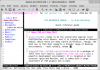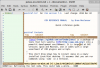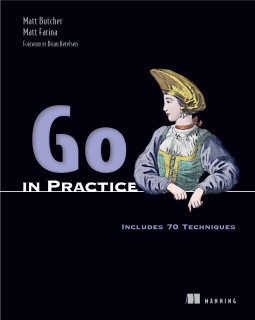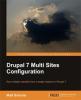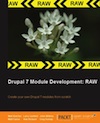Janus VIM on Linux Mint
Jan 19 2012
[Linux Mint](http://www.linuxmint.com/) claims to be the second most popular Linux distribution after Ubuntu. And it is largely based on Ubuntu/Debian. While there are many subtle differences, though, the main one is that Mint supports a broader range of desktop environments -- most notably, Gnome 3. [Janus](https://github.com/carlhuda/janus) is a package of tools that turn vanilla [VIM](http://www.vim.org/) into a powerful development environment. It is targeted at GUI versions (gvim and MacVim), and it comes with a large assortment of VIM plugins and scripts. This short blog shows how to install Janus on a newly installed Linux Mint desktop. It assumes that you can run commands using `sudo` in a terminal. ## Install gvim By default, Mint ships with a minimal distribution of VIM. The first thing we want to do is update it to the GUI version. If you are running Mint with Gnome, you should install the Gnome version of VIM: $ sudo apt-get install vim-gnome You will also need several other tools, all of which can be installed in one long command. Some of these tools are used by Janus to build its environment. Many of them are also required by the plugins Janus provides. $ sudo apt-get install git rake ctags ack pep curl (Note that while `curl` isn't listed as a dependency on the Janus site, it is required.) Next, we will run the Janus installer: $ curl -Lo- http://bit.ly/janus-bootstrap | bash This fetches a remote script and executes it as the local user. As this command executes, it will download and configure a wide variety of VIM plugins. This will take some time. When this is finished, you should be able to launch gvim and have all of the Janus goodies: $ gvim ## Quick Tips Here are a few things you should know to get started with Janus: - You can open the file browser (NERDTree) by typing `\n`. (You can close it by typing that again). - Use `CTRL-ww` (that's holding down CTRL and hitting `w` twice) to cycle through frames on your current window. For example, with NERDTree open, you can switch back and forth between your edit window and NERDTree using this command. - Keep in mind that you have THREE different copy/paste buffers in Linux + Janus + VIM: The usual CTRL-C/CTRL-V buffer, the X-windows mouse highlighting buffer, and the VIM yank buffer. This can come in very handy. - Typing `:h quickref` will open a temporary buffer with a vast compendium of VIM commands. I wouldn't call it quick, but I would call it thorough. - *Edit:* And to switch themes, choose `Themes` from the menu. I'm not a big fan of the default. Here's an example of an alternative: