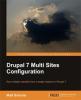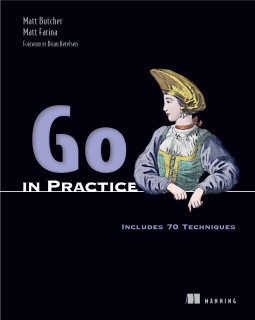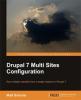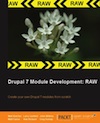Updated Instructions for Installing Drupal Vagrant on Windows 7
VirtualBox, Vagrant, Ruby, and Git have all gone through upgrades (major and minor) since I wrote the chapter on installing them in Multi-Site Drupal. While this hasn't made much of a difference for Mac and Linux/UNIX, Windows 7 support is now much better.
Here is a guide for installing the Multi-Site vagrant image for Drupal 7 on Windows 7. (If you're interested in running Drupal Vagrant, these instructions will work for that project as well.) <!--break-->
Intro
When I first wrote Multi-Site Drupal, Windows 7 support for VirtualBox, Ruby, and Vagrant were still in flux. Now, several months later, the landscape has solidified. Here are updated instructions for installing on Windows 7.
Install Some Packages
To work with the Vagrant profile, you will need to download the following packages:
- Git: Get one of the Windows installers.
- VirtualBox: Get the Windows installer.
- Vagrant: Get the MSI package.
It is no longer the case that you need to install Ruby (or jRuby). That is all taken care of by Vagrant.
Each of these has a Windows installer. Run each installer. You will probably also want to set up PuTTY or some other SSH client if you plan on SSH'ing into the VM's command line.
Use Git
Open a Command prompt and go to whatever directory you normally use to store projects of this sort.
Once you're there, do this:
C:\Somewhere> git clone http://git.drupal.org/sandbox/mbutcher/1356522.git multisite_drupal_vagrant_profile
That will pull the MultiSite Vagrant profile for the book. (Check out this page for an explanation of that project.) You could also start from the basic Drupal Vagrant project of you just want to get a Drupal site going and aren't interested in following along with the book.
Vagrant Up
Now go into the new project directory and start Vagrant:
C:\Somewhere> cd multisite_drupal_vagrant_profile
C:\Somewhere\multisite_drupal_vagrant_profile> vagrant up
After a while (perhaps 30 minutes), you will be notified that the build is complete.
Back to the Book
This should get you running as described in the book. Make sure you follow the book's suggestions on setting an entry in your hosts file and so on.